Transferring Contacts Made Easy
How to transfer contacts from Android to iPhone and iPhone to Android

Reading time: 7 minutes
The thought of losing our contacts list and having to rebuild it manually is pretty terrifying to most people. That’s why lots of times we simply hand our new phone and our old one to “the guy” behind the counter and say, “Please, you do it!”
Honestly though, it’s not difficult to transfer contacts. So if you’re one of those do-it-yourself types or someone who thrives on learning new things, PureTalk presents a few simple ways to complete the task.
A word of warning, though.
Once your friends and family find out you can transfer contacts like a pro, they might stop asking “the guy” for help and flood you with requests!

Transfer contacts from Android to iPhone

You know how they say, “There’s an app for that!”? In this case there definitely is and it’s the easiest way to transfer contacts from an Android device to an iPhone. It’s called (big surprise) Move to iOS. You’ll need to install it on your Android and once you do, it’s easy to transfer contacts to your iPhone.
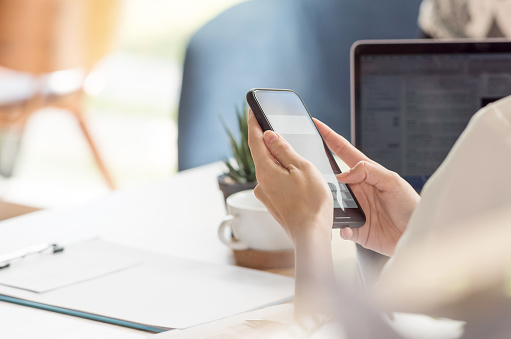
Follow these steps:
Plug both devices in and make sure the power is on.
On your Android device, make sure that Wi‑Fi is turned on.
Turn on your iPhone and place it near your Android.
Setup instructions will appear on the screen of your iPhone. Follow them.
On the Quick Start screen, tap Set Up Manually, then continue to follow the instructions.
Scroll down to the Apps & Data screen. Tap Move Data from Android.
On your Android device, open the Move to iOS app.
On your iPhone, tap Continue when you see the Move from Android screen.
Wait for a ten-digit or six-digit code to appear.
Enter the code on your Android device.
At this point, your iPhone will create a temporary Wi-Fi network. When asked, tap Connect to Join that network on your Android device.
The Transfer Data screen will appear.
On your Android device, select the content that you want to transfer and tap Continue.
It’s possible your Android phone will indicate that the process is complete BUT leave both devices alone until the loading bar on your iPhone finishes.
Keep both phones near each other and plugged into power until the transfer process is complete. It can take a bit. Once the loading bar finishes on your iPhone, tap Done on your Android.
Transfer contacts from iPhone to Android using your Google drive

The easiest way to transfer contacts from your iPhone to your Android is by syncing them to your Google account. But…. if you’ve yet to set up a Google account, you’ll need one to sync contacts too. Here’s how to set one up:
Go to Google’s home page (google.com).
Click “Sign In.”
The words “Create Account” will appear in the bottom left of the little box you’ll see onscreen.
Click on “Create Account” and follow the prompts.
Once your new Google account is in place, follow these steps to transfer contacts from your iPhone to your Android:
On your iPhone, open Settings.
Go into Contacts.
Tap on Accounts.
Select Gmail.
Turn on Contacts.
At this point, your contacts will automatically sync from your iPhone to Google Contacts to your Android.
Transfer contacts from iPhone to Android phone or Android phone to iPhone by saving them to your SIM

If you’re comfortable popping a SIM card out of and back into your phone, this is a very fast and easy way to transfer contacts. (If you’re not comfortable, skip down to the next section for tips on how to do so easily!)

First of all, make sure the SIM card from your previous phone fits into your new one. Once that’s settled:
Open the Contacts app on your old phone.
Locate and tap on Settings.
Select Import/Export or Export, depending upon your phone.
Tap on “Export to SIM card.”
To transfer contacts to your Android phone, insert the old SIM card and open Contacts. Then click Settings>Import/Export>Import to import contacts from SIM card.
To transfer contacts to your iPhone, insert the old SIM card and select Settings>Contacts>Import SIM Contacts.
When you’re done, remove the old SIM card and replace it with the new one.

Tips for removing an old SIM card and inserting a new one

Start by powering down your phone and removing it from its case if it’s in one.
Locate the small hole to the SIM tray. It could be on the side, top, or bottom of your phone.
Next, gently insert the pointed end of a SIM ejector tool or the end of a paper clip into the hole until the tray ejects, and then remove the tray and pop out the SIM card.
Line up the edges of your new SIM card (or the old one if you are transferring contacts) and place it into the SIM tray. Be sure the SIM card is face side up.
Push the SIM tray back into place until it clicks and is flush with the side of your phone.

You did it. You transferred all your contacts on your own and in no time.
Feels good, doesn’t it? It’s exciting to master new tasks. For a little more excitement – the excitement of saving money! – take a moment to check out PureTalk’s premium wireless plans that start at just $20 a month AND our risk-free 30 day Money Back Guarantee.

When you switch to PureTalk, we give you 30 days to test us out and see if you’ve made the right decision. We’re certain you’ll love our service and our savings. With plans as low as $20 a month, PureTalk gives you talk, text and blazing fast data. Plus, switching to PureTalk saves the average family of four $75 a month for a total of $900 a year. But if you should decide we’re not for you, it’s ok. Just call us. That’s all it takes. Call and request a full refund. We care that you’re happy with your decision. The overpriced guys don’t. To them, you’re just a number. Not to us. When you join the PureTalk family, you’re treated like family.
PureTalk’s 100% Risk Free Money Back Guarantee

We all know how frustrating it can be to make a big purchase and then realize you made the wrong choice. What a hassle. If you ordered something online, you need to pack it up and send it back. If you purchased something from a store like Target, for instance, well you’re most likely stuck with it because nobody makes it back before the refund window closes. Ok, maybe you do. But most mortals don’t. There just isn’t enough time in the day and, honestly, who can remember where they put the receipt?
At PureTalk, we get it.
We know that choosing a wireless provider is a big purchase. That’s why we make it easy to change your mind with just a phone call.
Make the switch without breaking a sweat

Like you, we work hard for our money, so we understand that if you spend it on something that doesn’t meet your needs, that’s a big problem. That’s why we developed our Money Back Guarantee, so there’s no risk when you sign up.
You can make the switch without breaking a sweat. We’re confident you’ll love your PureTalk service, but if we’re wrong, just give us a buzz. Let us know that you need a refund, and we’ll make things right.

Really. In addition to all the things PureTalk offers – great savings, blazing fast data, and freedom from contracts – we give you 30 days to see if we’re the right fit for you. You have until your next bill date, or until you’ve used 500 minutes or 500 MB of data usage, (whichever comes first), to contact customer service and request a refund.
We mean it when we say, “Love our service or your money back.”
Your satisfaction is guaranteed

We have total faith in our product and our people to deliver on PureTalk’s promise of excellent coverage and customer service. But, we understand that sometimes things just don’t work out. That’s why you can get a refund in two simple steps.
Refunds in two simple steps
1.) Call us at 877-820-7873
2.) Cancel your service and request your refund
Earning your trust is important to us

The overpriced carriers like Verizon, AT&T, and T-Mobile don’t seem to care if you’re worried about making a big change. They expect you to sign up with them simply because you know their name.
Not PureTalk.

Here at PureTalk, we want to make sure you feel good about making a change in your wireless carrier. Earning your trust is important to us. That’s why PureTalk’s Money Back Guarantee gives you 30 days to see why PureTalk fits your needs perfectly or, if it doesn’t, to request a full refund.
Find the plan that’s right for you!
Posted 10 months ago
