Apple Watch
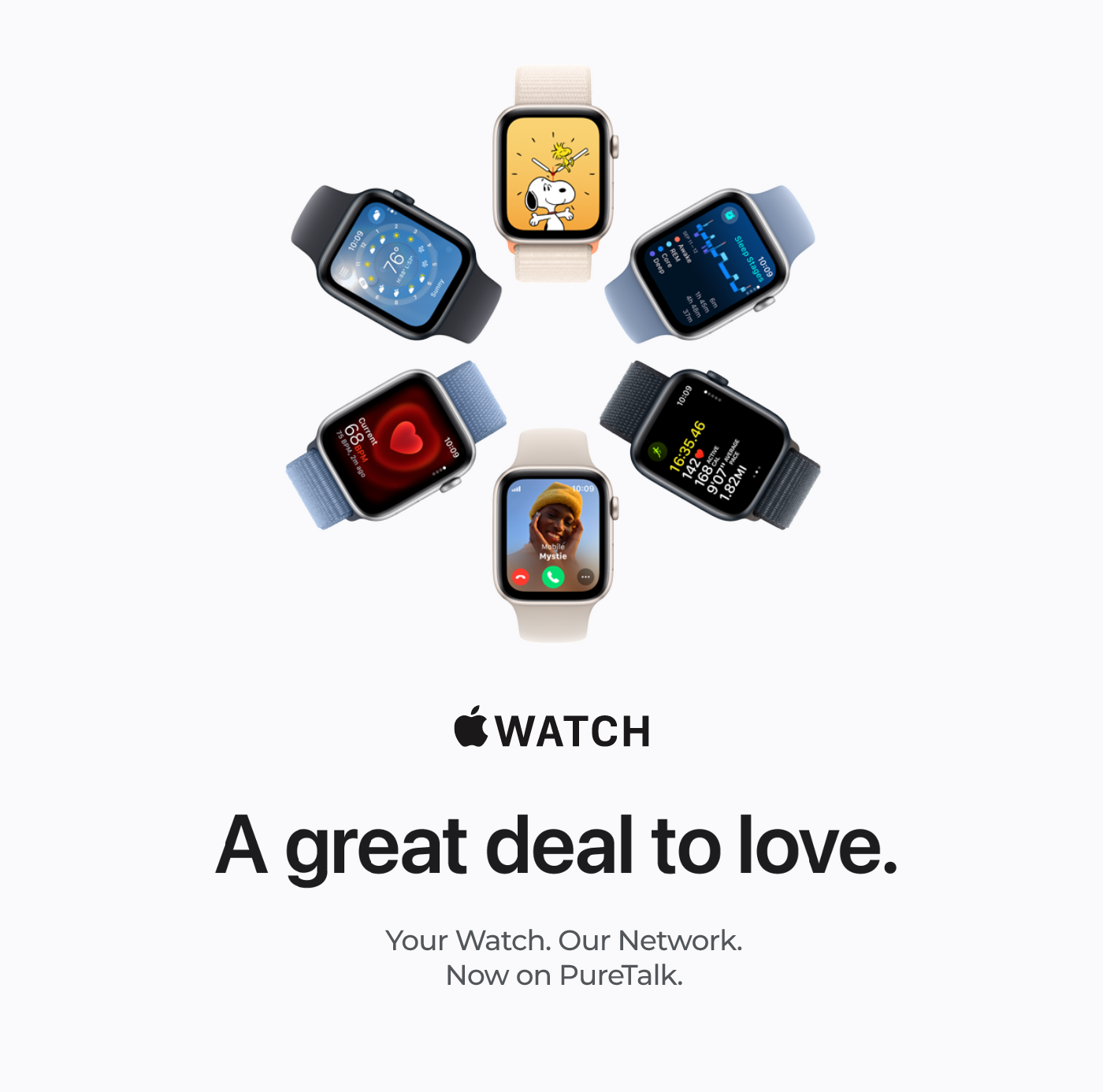
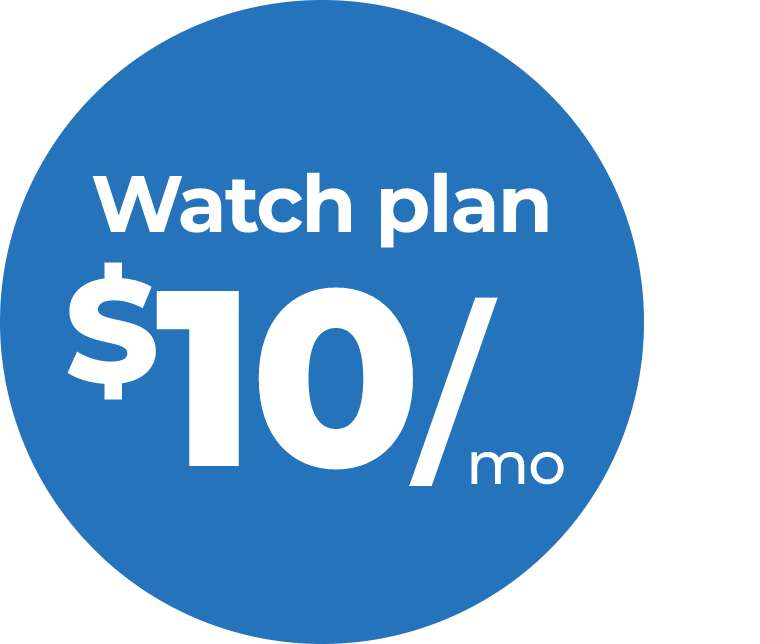
Watch plan features
- Stream music, make calls, reply to messages & more even when you don’t have your iPhone or a Wi-Fi connection.
- Unlimited Data*, Talk & Text
*You will enjoy 5GB of high-speed data, followed by speeds of up to 256 kbps afterward.
How to add a cellular watch plan
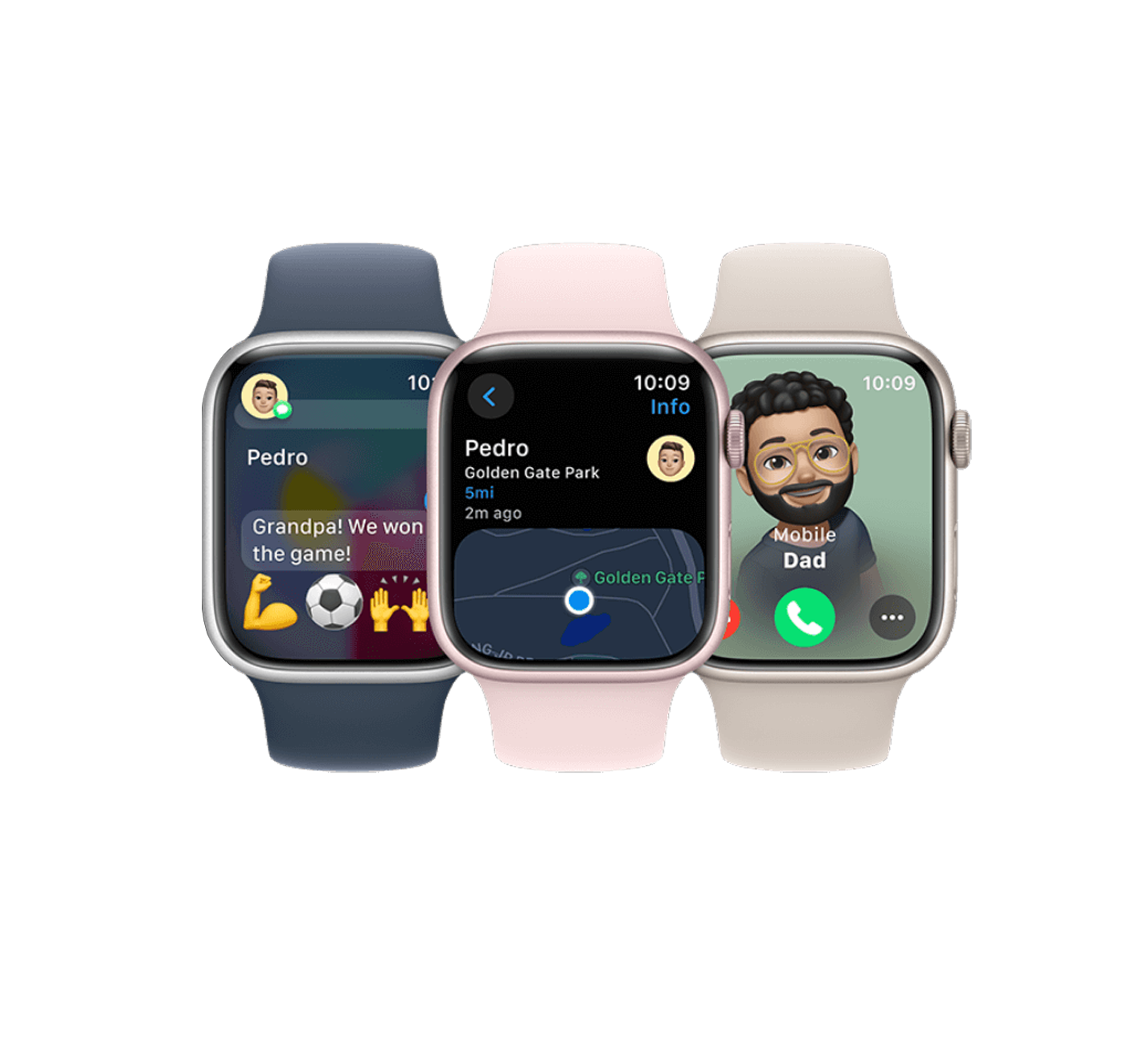
Additional Questions
Visit puretalk.com/apple-watch-supportHelpful tips
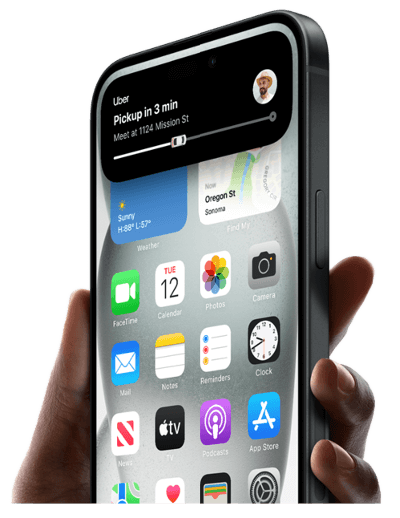
Before you start setup & activation
- Must have an iPhone with an active PureTalk service plan
- You’ll need an iPhone Xs or later with the latest iOS update
- Charge your iPhone and Apple Watch
- Connect your iPhone and Apple Watch to a Wi-Fi network

Identify if you have a GPS + Cellular Apple Watch
Look at the round digital crown on the side of the watch. Does it have the round red circle? If yes, it’s GPS + Cellular and compatible. If not, it’s GPS only.
FAQs
PureTalk will be selling Apple Watches beginning in early November 2023. Please check back soon!
Wi-Fi connections are made by tapping into a network that already has an established connection. This means you need to be located near a router in order to get an internet connection. Cellular data, on the other hand, is accessed through the nearest cellular tower. It will provide access wherever you are.
Bring your Apple Watch close to your iPhone, then open the Apple Watch app on your iPhone.
If your Apple Watch prompts you to set up cellular on your watch, proceed with the prompts.
If your Apple Watch doesn’t prompt you to set up cellular, then tap “My Watch” then select “Cellular” and choose the “Set Up Cellular” option. Login to PureTalk on your iPhone and proceed to purchase a watch plan.
If your iPhone requests you to initiate pairing, unpair your Apple Watch in order to proceed with the setup.
Once the setup is complete, you can begin using your Apple Watch with your new iPhone.
You can find more information about pairing your Apple Watch to your iPhone here.
You’ve got to become a PureTalk customer and have an active iPhone on PureTalk in order to add an Apple Watch to your account. You can bring your own compatible iPhone or purchase a new one from our shop phones page. Once you’re a PureTalk customer, you’ll head over to the Apple Watch app to get started. Just make sure your iPhone and Apple Watch are nearby so you can begin the pairing process. Follow the prompts in the Apple Watch app to pair your device and add a wearable cellular plan to your PureTalk account.

Have Questions?
To speak to one of our customer service specialists, please call: (877) 820-7873
